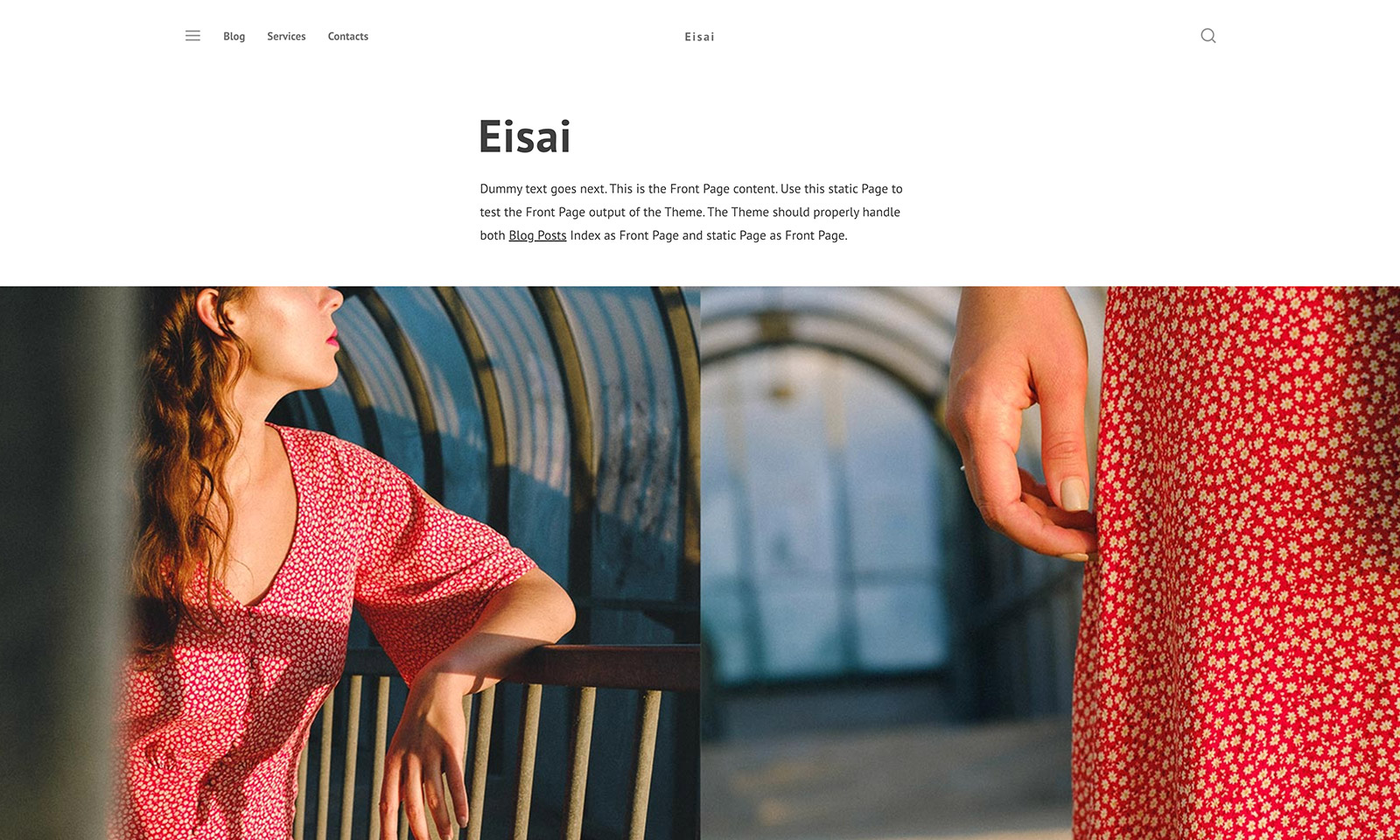Eisai is a modern and minimalist blogging theme for WordPress with Gutenberg blocks support and helpful Customizer options. I plan to support this theme in the future and fore sure will add more options to it. So if you have any suggestions about new functionality or options, then leave your suggestions in the comments section.
Installation
The installation is as simple as it could be, because this theme is freely available in the WordPress.org themes directory. So enter the WordPress administration dashboard and then:
- Go to Appearance -> Themes then click Add New and in the search box type in Eisai.
- Below the theme screenshot click Install button.
- And after installation process is done press Activate.
Customization
Now it’s time to customize the theme to fit your needs. You can change site background color and links color, also you can toggle on and off the visibility of some theme partials.
To open Customizer navigate to Appearance -> Customize. Here you will see different options sections, most of them are standard to any theme, but Colors and Theme Options are unique to the Eisai theme.
Colors
Open the Colors section, here you will find option to change your background color. Links color also can be changed, but make sure that the contrast is high enough.
Theme Options
In the Theme Options section you will find two sets of options: first for Blog Page and second for the Single Post page.
Blog Page
Blog Page section allows you to:
- Show or hide categories in the header section of your blog. It depends on your needs. If you have many categories then probably this option is not for you, but if you have few of them, it might be very convenient for your readers to navigate.
- Next you have option to show or hide blog post meta on a blog page.
- And the same with post excerpt.
Single Post
This set of options gives you ability to show or hide single post navigation.
Menus
In the Customizer you can also manage site menus. Eisai theme has 3 menu locations:
- Primary Navigation
- Navbar Navigation
- Social Links Menu
Primary Navigation
You can access Primary Navigation by clicking on the menu icon in the header of the website. And yes, it supports multi-level menus, on the video you can see the example:
Navbar Navigation
Navbar Navigation also supports dropdown multi-level menus and it’s displayed as you can guess in the navbar of the website.

Social Links Menu
One note on social links menu. You just copy and paste links to your social networks profiles and particular icons will be shown in the menu. Automatically. No dancing with a tambourine needed.

Text in the left side of the footer can be customized with the help of WordPress hooks. All you need is to be familiar with PHP basics and know how WordPress hooks and actions work. Or you can purchase Eisai Pro WordPress theme which is completely white-labeled and gives you ability to edit text in the footer sections via Customizer.
Widget Areas
Eisai comes with four widget areas, they are four columns in the footer of the website where you can place desired widgets.

Summary
Hope you will create amazing websites with this theme. Want to mention one more time that I plan to add more and more options to the Customizer and will make this theme more functional, comment on this post and suggest your ideas and share your thoughts. And by the way, if you need more options right away or you want to support free themes development then you can give a change to Eisai Pro theme.